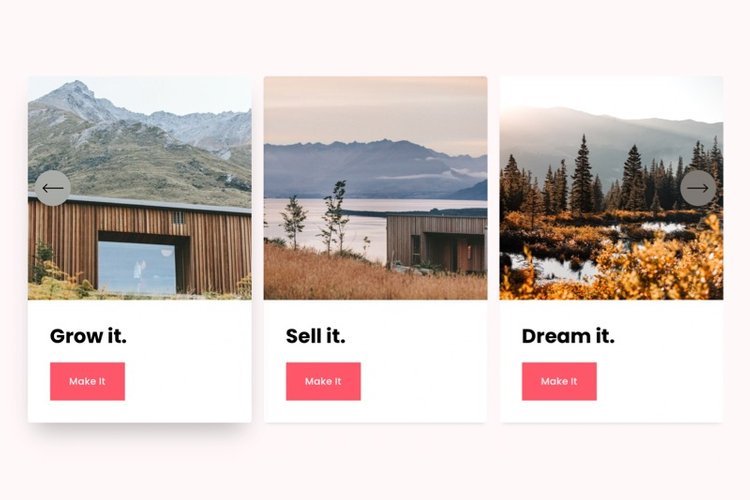
Spark Up Your Squarespace: 100+ Customisable Options for a Stunning Website
Why This Matters
Let’s be honest. Squarespace has built its reputation on being friendly, tidy, and (just about) foolproof. For small business owners, designers, and even seasoned code-junkies, it’s the toolkit that lets you spin up a polished website in a weekend, then get on with running your business (or chasing the next shiny thing).
But while Squarespace makes it a doddle to launch a site that works, most users quickly run into a wall: “Why can’t I tweak this button?”, “How do I make my slideshows pop instead of plodding?”, “Why does my perfectly good site look like a hundred others out there?” You could try fixing things with a tangle of CSS and Javascript hacks, but it’s fiddly, error-prone, and a tiny update from Squarespace can undo months of work faster than you can spell "rollback".
The result: Wasted hours staring at Chrome DevTools, cash spent on outside help, or the same cookie-cutter look as the local cupcake shop. The harder you fight for personality in your site, the more frustrating it gets.
This is exactly why Spark Plugin was created. You do not get a magic “Just download and your website glows with rainbows” experience. Instead, you’ll find a carefully built collection of 100+ design options that actually work—reliable, tested, and tweakable, so you can finally enjoy what you see on your screen.
At Pixelhaze, our team spends more time in Squarespace than is strictly healthy. We’ve built plugins ourselves, managed client templates, and lost count of the times we've heard, “I wish I could just…” So, when Spark landed on our radar, we put it through the wringer.
Spoiler: it’s very good.
Common Pitfalls
Most well-meaning Squarespace fiddlers (and more advanced folk) often make these mistakes:
1. Thinking Squarespace’s Style panel is all there is.
The built-in customiser gets you so far, but try nudging a mobile menu, adding a gradient background, or animating a block, and you’ll hit a brick wall.
2. DIY-ing every tweak.
A quick “Squarespace CSS hack” search leads to copy-paste snippets from 2018 that half-work, break on phones, or clash with updates.
3. Underestimating the effort (and patience) required.
One edit leads to another: Change a header, and now the buttons look odd. Patch those, and suddenly your Instagram block floats off screen on mobile.
4. Overwhelmed by options, underwhelmed by results.
Even if you shell out for a premium plugin or third-party code, you usually get a single feature. Next you need another and another. The site turns into a bug-prone patchwork quilt.
5. Forgetting about updates and future-proofing.
Manual code can work today, but as soon as Squarespace pushes a change, things can go wobbly. The maintenance burden quietly piles up.
If any of these scenarios seem familiar, know that there is a better (and faster) way forward.
Step-by-Step Fix
Let’s walk you through using Spark to actually achieve the look, feel and polish you want, with less hassle. Whether you code, tinker, or freeze at the sight of HTML, this process works.
Step 1: Set Up Spark Plugin Without the Coding Stress
First, let’s deal with the nerdy bit. You don’t need to be a developer to get Spark working on your Squarespace site.
Here’s how you do it:
- Head to the Spark Plugin website, sign up, and purchase the licence that fits your needs.
- Once you’ve got access, Spark will prompt you to copy a few lines of code. Don’t panic. This isn’t the Matrix—it’s a standard embed snippet.
- Log in to your Squarespace dashboard. Go to
Settings > Advanced > Code Injection. - Paste your Spark snippet into the ‘Header’ field. Click save.
- Refresh your site. If you’ve done this right (and it’s almost impossible to get wrong) you’re ready to start customising.
Step 2: Browse and Apply Customisations in Real Time
Spark makes it easy to customise your site: instead of hard-coding changes, you work through an intuitive dashboard with live previews.
How to use it:
- Open your Spark dashboard. Here you’ll find over 100 tweakable design features, neatly organised by element: Buttons, Forms, Sections, Headers, Galleries, and plenty more.
- Select an element to customise. Fancy animated buttons? Maybe you want to jazz up a boring summary block, or finally fix that default mobile menu.
- Try out different styles. Spark lets you preview each option on your live site, instantly. Tweak colours, sizes, animations, even border radii—see changes on the fly, no page reload required.
- Once you’re happy, save or publish. Spark applies styles reliably and continues to work when Squarespace updates occur.
Examples (straight from the trenches):
- Need a call-to-action button that jumps out? Flip to Buttons, pick a hover animation and set your colour gradient. Done in under a minute.
- Embarrassed by a slab of plain black menu on mobile? Switch to Navigation > Mobile Menu, add a slide-in animation and soften it up with a rounded edge.
- Want your testimonials section to look different from every other template out there? Spark’s Section Dividers has a collection of playful shapes and subtle shadows ready to go.
Step 3: Use Spark for Rapid Style Experimentation
Spark works as a practical tool for deploying a finished look, but it’s also effective for prototyping and testing ideas before committing to hours of code or design revisions.
How we use it in production:
- Mock up alternative colour schemes for landing pages in minutes.
- Test different section backgrounds, with blur and gradient effects, to see what guides visitors’ eyes best.
- For clients who want “just a little tweak”, show two or three variants in a live demo using Spark, and get faster approval.
Step 4: Debugging and Plugin Testing the Clever Way
Not everyone reading this develops their own plugins, but if you do, Spark can make debugging easier.
How to use Spark for testing:
- Simulate oddball design scenarios: Test your block slider plugin with a neon animated button or a semi-transparent section background. Spark lets you check usability with one click, so you’re troubleshooting real use cases.
- Cross-browser confidence: Spark’s updates are designed for compatibility with major browsers and mobile devices, so your own dev work gets tested in environments that reflect actual usage, not just your dev laptop.
Step 5: Rescuing Designs After a Squarespace Update
Squarespace often changes things behind the scenes. Features that worked last month may suddenly look off after a platform update.
With Spark:
- Style changes remain consistent, even when Squarespace introduces updates you cannot see.
- Instead of scrambling to fix broken CSS after an update, you can usually just refresh Spark or check for an update from their team (they respond quickly to compatibility issues).
Step 6: Don’t Forget the Little Things (Accessibility, SEO, Responsiveness)
It’s easy to be swept up in Spark’s visual tools, but remember to focus on site basics.
- Use Spark’s responsiveness toggles to test changes live on tablet and mobile, not just on your desktop.
- Always check accessibility—contrast, readable type, button sizes. A striking site isn’t much help if users can’t read or navigate it.
- Keep core SEO principles at the centre: Clean, semantic headings, lean image file sizes, and fast load times. Spark’s customisation is lightweight, but avoid going overboard with heavy animations or backgrounds.
What Most People Miss
After working with Spark for a while, you start to see things differently: you begin to use the platform as a launchpad, not something to battle against.
Too many designers (raising my hand here—this was me) see Squarespace as a closed box that needs constant tweaking. They hack, patch, and juggle fixes, trying to force it to do what they want. This approach quickly becomes overwhelming.
Spark lets you move away from scraping together bits of personality and helps you create a site that genuinely matches your style and business goals. There’s a lot less urge to endlessly tinker with code and a greater focus on what matters: content, imagery, user flow, and storytelling.
Many miss another key point: speed. People often assume that custom design requires custom code and extra time. Spend a little time learning Spark’s dashboard, and you’ll save hours on every project.
Pro developers and hobbyists alike sometimes overlook how much Spark simplifies future tasks. The best code is the code you never have to write.
The Bigger Picture
Let’s step back for a moment. Why should this matter, beyond having a site that stands out visually?
When you use Spark, you gain several long-term benefits:
- Time saved, every time. Projects get built faster, clients approve quicker, and support issues drop. Less stress means better project margins.
- More reliable with updates. As Squarespace releases new versions, you avoid manual rework for every small change.
- Easier scaling. Managing designs across multiple client sites becomes more efficient, as Spark’s dashboard helps roll out changes without repeating the process on each site.
- Builds professional credibility. Websites that look unique, work everywhere, and stay consistent help earn trust and grow your reputation.
- Lower barrier to creativity. People of all backgrounds can put ideas into action right away, instead of waiting for a developer or settling for “good enough.”
Even more, Spark helps you spend time on the real purpose of your site—connecting with your audience, displaying your work, or building your business. That shift makes a real difference, whether you sell art, run a yoga studio, or want to impress visitors with a portfolio.
Wrap-Up
Squarespace will take you far—about 80% of the way to a standout website—while Spark Plugin gives you what you need to finally nail the last 20%. That final step is where brands become memorable and where conversion rates often jump. With more than 100 reliable, well-tested customisation options, Spark removes frustration and gives you direct control.
If you’re building your first website or fine-tuning a client project, Spark is the easiest way to create a distinctive, dependable Squarespace site that’s ready for the future.
Try Spark for yourself and see how much time and stress it can save. Interested in more practical, no-nonsense Squarespace know-how? Join Pixelhaze Academy for free at https://www.pixelhaze.academy/membership.
FAQs
Q: I’m not a coder. Can I actually use Spark, or will I break my site?
A: Spark is built for everyone, not just seasoned developers. Installation takes minutes and won’t touch your core content. If you can paste text, you can use Spark.
Q: How does Spark differ from adding lots of separate plugins or code snippets?
A: Instead of bolting on a dozen plugins (each with their own quirks and clashing CSS), Spark centralises 100+ features in one place. It’s tested for compatibility and endlessly easier to manage as your site grows.
Q: What happens if Squarespace updates its platform?
A: The Spark team keeps pace with Squarespace releases, updating Spark promptly when needed. No more panicked rebuilds when the next version drops.
Q: Is it worth it for developers who can write their own CSS and JavaScript?
A: Absolutely. The biggest gains are speed and reliability, especially when juggling multiple projects. There’s no need to spend an hour coding what Spark covers with a few clicks—plus it maintains functionality through template or browser updates.
Q: Where can I find extra help or inspiration for Spark?
A: Check out the Pixelhaze Academy blog, our free plugin library, and the official Spark documentation. Our community thrives on sharing fixes, tweaks, and user showcases.
Jargon Buster:
- Squarespace: A drag-and-drop website builder known for smart templates and elegant design.
- Plugin: An add-on that brings extra features or looks to your site without editing the original Squarespace codebase.
- Code Injection: A way to pop extra code into your Squarespace site (usually safe if you follow instructions!).
- Responsive Design: Ensures your site looks and works great on both desktop screens and mobile devices.
Want to take your Squarespace skills to the next level with far less frustration? Join Pixelhaze Academy for free at https://www.pixelhaze.academy/membership.