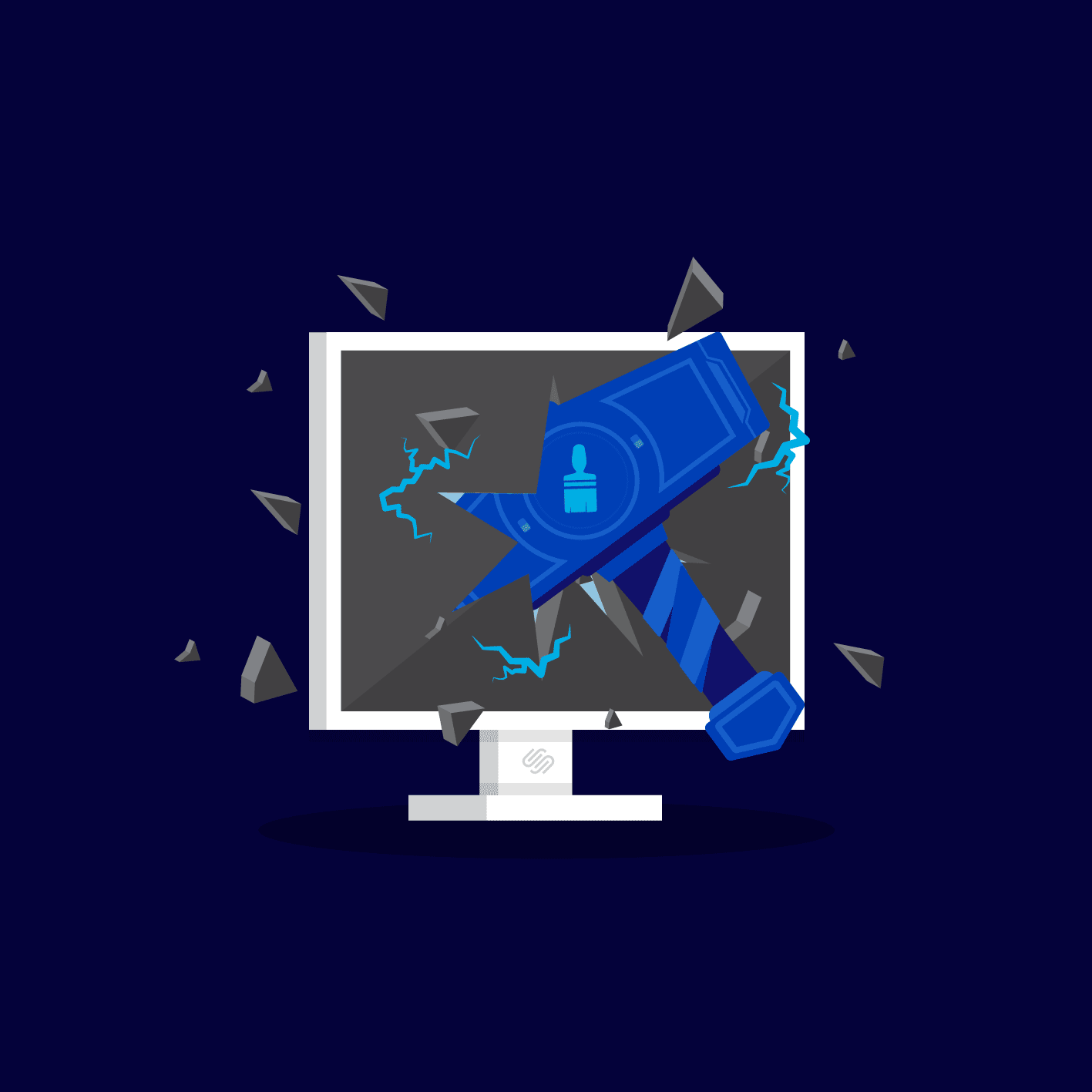
Squarespace Custom Graphics: Pushing the boundaries of Squarespace (Without code!)
Why This Matters
Let’s be honest: you probably signed up for Squarespace because you were sold on the idea of an easy, beautifully designed website, with none of the chaos that comes with code. Visions of stress-free site building danced in your head. Fast forward to launch day, and what have you got? A template that looks suspiciously like ten thousand others.
You tinker, drag, and drop, only to find that you spend more time wrestling with the 12-column grid than actually creating something original. Want a swoopy wave for your content break or a custom splash as a section background? Good luck. You’ll run straight into limitations and, as I did in my early days, you might feel the creeping dread: “Do I have to learn CSS?”
This is the point most creative folk either freeze and settle or bite the bullet, pour hours into Stack Overflow, and pray their font doesn’t suddenly turn neon green forever.
Visual design headaches aren’t a minor issue. Getting visually stuck costs time, money, and, if you’re doing client work, your reputation for having ‘the creative touch’. Nobody wants to sell a site that looks exactly like the “demo” tab.
Common Pitfalls
Squarespace is clever. It gives you just enough freedom to feel in control, while secretly channelling you down the most generic-looking paths imaginable.
Here’s where most people trip up:
-
Believing CSS is the only answer: You spot a fancy site feature, find a blog post promising a “quick bit of code”, and before you know it, you’re elbow-deep in brackets and wondering if “!important” is a magic spell or a curse.
-
Using the platform’s stock layouts “as is”: The temptation is real. It’s easy to settle because nudging things outside the grid seems impossible.
-
Underestimating how much images matter: A lot of people forget that a section background or a banner is just an image at the end of the day. Design magic doesn't have to happen in the browser.
-
Spending hours “pixel pushing”: Instead of finding a neat workaround, you fall into a black hole of aligning, realigning, and shifting things by two pixels. One wrong move will have your testimonials running off the page.
-
Making it hard for clients (and future you): You pull a design trick and then realise that nobody will ever be able to update it… not even you, in six months, with a pounding headache.
Step-by-Step Fix
Here’s how I’ve stopped fighting Squarespace’s stubbornness and learned to bend it to my will. No CSS headaches, just plenty of creative control.
Step 1: Ditch the Code Editor and Open a Design Tool First
Pause before you hypnotise yourself trying to decipher Squarespace’s “custom code” panel. Your real magic wand? Tools like Canva, Photoshop, or Illustrator.
I used to think every unique effect needed code. Once, I tried to code a bespoke “dirt splatter” banner for a motorcross client. After an evening of squinting at curly brackets and a strong cup of coffee, I remembered a far easier route: design the splatter in Illustrator, export the image, and use it as a banner.
Ask yourself: “Can I just make this a graphic?” If yes, do it. The result is often better, and it won’t melt your brain.
Step 2: Use Squarespace Image Blocks and Banners as Your Creative Canvas
The platform’s grid system is both a friend and a foe. It wants your designs to look “tidy” (squares, lines, boxes!), but you can push for a more expressive look.
Here’s my cheat: design a whole section (fancy backgrounds, wave dividers, swirly graphics, whatever you like) in your tool of choice. Export as a PNG or JPG, remembering to keep text and buttons out (so they stay editable in Squarespace).
Upload this as a banner image or background in your chosen section. Just like that, the grid no longer holds you back.
For Powys Cultural Services, I created a hills-inspired wave motif in Illustrator, uploaded it as a section background, and suddenly the blocky, off-the-shelf Squarespace look was replaced with something distinctly Powys.
Step 3: Turn Repetitive Work into Reusable Canva (or Illustrator) Templates
Designing from scratch every single time is the fastest way to burn out before lunch.
Instead, I build Canva templates for commonly used graphics: hero banners, social promo backgrounds, testimonial dividers. For the Evans MX site, the background effect wasn’t a one-off; I created a dirt-bike grid and knocked up a handful of layouts so the client could swap in new photos without breaking the style.
If you have a client who’s likely to update content frequently, providing templates lets them do it smoothly.
Step 4: Use Stock Graphics and Patterns Without Copyright Drama
You don’t need a PhD in digital art to make your site look a million times better. Sometimes, buying or downloading a subtle pattern or brush stroke from Adobe Stock is ten times faster (and objectively better) than trying to code geometric honeycombs in CSS.
For Wyefield Apiaries, I needed a honeycomb divider. Not a stock bee cartoon, but a crisp, architectural pattern. Illustrator again: build the honeycomb out of hexagons, make sure it tiles neatly, then upload as a seamless PNG. The effect was sharp, brand-relevant, and you can’t achieve it using Squarespace’s boxy content blocks.
Step 5: Know When To Combine Graphics With Minimal CSS (If You’re Ready)
Here’s a secret: if you ever decide to get brave and sprinkle in a bit of CSS, your favourite Canva-made assets and a couple of lines of styling can do wonders.
For pixel-perfect positioning or responsive scaling, basic CSS can help. Only take this route if you’re comfortable with it. Most people will do 95% of their best site design work without touching code at all.
Step 6: Train Your Clients (or Future Self) With Video Walkthroughs
Handing off a site or template with custom banners? Record a quick screen-share video in Loom showing exactly how to swap in new images, edit a Canva template, or replace artwork on Squarespace. It’ll take ten minutes and save you hours of future emails.
If you’re your own client, trust me, you’ll forget the steps in six months.
What Most People Miss
It’s common to believe that “professional” customisation lives and dies in the code panel. That isn’t the case. The real difference in distinctive designs comes from creative resourcefulness and knowing which challenges to address with graphics instead of code.
Start thinking like a designer rather than struggling as a web developer, and you’ll spot solutions everywhere: need a wavy content break? Sketch it out, save, upload. Want branded backgrounds? Build a set in Canva and re-use them with a click.
Professional web designers quietly use these methods all the time. The true focus isn’t on clever code tweaks alone.
The Bigger Picture
Every hour spent avoiding technical hassles is an hour gained for actual creative work, client training, or downtime. Over time, a growing library of templates, custom graphics, and project files provides clients with unique results that competitors can’t easily copy. When clients can update sites confidently, you get fewer panicked “Help! I broke it!” emails at weird hours.
With consistent practice:
- Projects move faster (no more three-day CSS rabbit holes)
- Your sites look far better than off-the-shelf templates
- Clients feel skilled at keeping their site fresh—without you doing bug fixes for free
You also regain the creative freedom that inspired you to build websites.
Jargon Buster
Canva: Free/paid design software in your browser. Great for making banners, templates, and cheat sheets for clients.
Illustrator: Vector image creation tool from Adobe. Perfect for crisp graphics that need to scale up or down without losing quality.
CSS: That mysterious “custom code” language everyone warns you about. It stands for Cascading Style Sheets and tells browsers how things should look—colours, spacing, fonts, you name it.
Vector Graphics: Images made from mathematical paths, not pixels. Resize without fuzziness.
Background Image: A picture or graphic you put behind page content. In Squarespace, this is the magic way to slip stylish visuals into a rigid layout.
Wrap-Up
Building a jaw-dropping Squarespace website without ever peeking at the code panel is realistic and practical. When you start with design tools, think in terms of reusable templates, and use banners and backgrounds creatively, you find a level of control that most users overlook. You’ll save time, avoid headaches, and create a site (or hand off to clients) with a truly hands-on, personal touch.
Want more helpful systems like this? Join Pixelhaze Academy for free at https://www.pixelhaze.academy/membership.