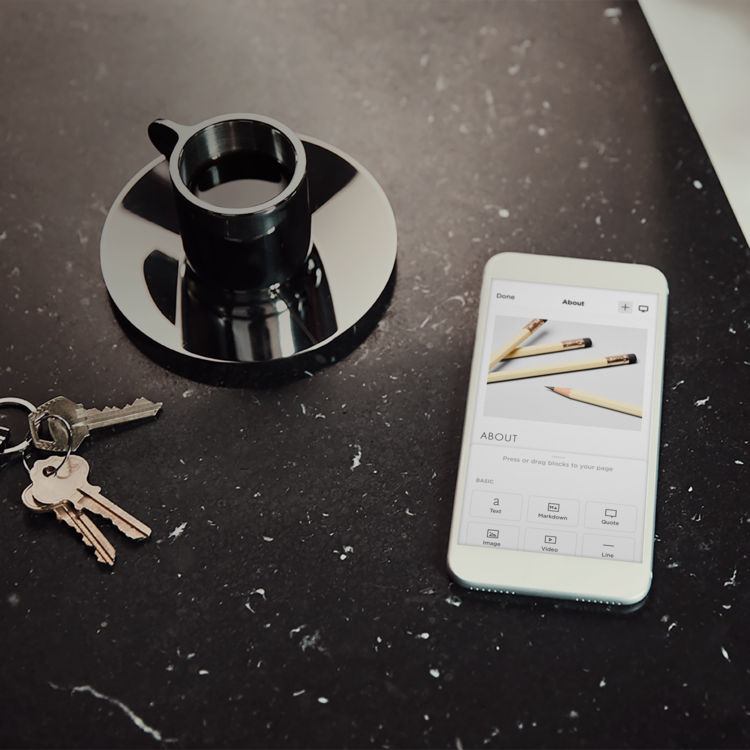
The Squarespace Mobile App is now available on Android
It’s finally here. After what felt like three geological epochs, Squarespace’s official mobile app is available for all Android users in the Google Play Store. No more watching iPhone users smugly manage their websites on the bus, pausing only to judge your sensible contract handset. The Android crowd can now update their site, monitor orders, or (more likely) hunt for elusive menu settings from any sunlit park bench or chaotic train carriage.
We’ve been poking at this app during its beta phase, fielding questions, complaints, the odd nervous breakdown, and sometimes genuine praise from the Pixelhaze community. Now that it’s properly out in the wild, here is a clear-eyed guide on what it’s good for, where it could still pick up its socks, and most importantly, how you can avoid frustration while using it.
Why This Matters
Here’s the reality: most of us would rather have our teeth cleaned than sit behind a desk all day wrangling website updates. Life as a small business owner, freelancer, or creative means you are often out and about serving customers, juggling suppliers, and fielding the next “URGENT!” email. Being able to tweak your website or reply to that blog comment on your phone is not a novelty; it saves you time, keeps you connected, and helps dodge the panicked 1AM “I forgot to update our opening hours” moment.
However, managing websites on mobile devices has tended to be awkward and confusing. Desktop Sites provide plenty of options but make it harder to work flexibly from different locations. Previous attempts at mobile editing, especially on Android, have been either clunky or outright difficult to use.
A good mobile app is meant to make your life easier. On the other hand, a bad one costs you time, leads to errors, and can bring an extra dose of anxiety if you’re trying to sort out tomorrow’s event listing with one thumb while standing in a queue. That’s why getting this app working well for YOU is essential rather than simply downloading it.
Common Pitfalls
Let’s be honest. Most new Android users load up the Squarespace app expecting it to behave exactly like the desktop version. Who hasn’t thought, “Where’s that font option? Why can’t I move this block here? Is it supposed to crash this much?” A few classic traps:
- Assuming full parity: Not every tool you like on desktop is available on mobile yet. Some menus are hidden, some features are stripped down.
- Frequent crashes: During launch week, the app’s reliability can fluctuate. Sometimes it works well, other times it resembles a 2007-era flash game on dialup.
- Losing work: Closing your phone mid-edit or going through a tunnel is risky. If you haven’t discovered the offline save feature, heartache may follow.
- Touchscreen quirks: Tapping tiny buttons meant for a 24-inch monitor will test anyone’s nerves. Android’s variety of screen sizes only makes this more challenging.
- Relying on it for everything: The app is handy, but it isn’t ready to replace the desktop for major site design or complex changes. You can change your opening times easily on your phone; redesigning your homepage in a hotel lobby is a difficult proposition.
While these pitfalls are common, once you figure out their workarounds, you’ll see better results with less hassle.
Step-by-Step Fix
1. Install (or Update) With Care
It seems obvious, but don’t just search for ‘Squarespace’ and hit download in a hurry. Several Squarespace-related apps exist, including Analytics and Scheduling. You need the one called just Squarespace—the main app for all functions.
Step-by-step:
- Head to the Google Play Store on your Android device.
- Double-check you’re getting the official main Squarespace app (not one of the others or a third-party ‘manager’).
- If you’ve used the beta, uninstall it first. Some users have reported the official release getting stuck otherwise.
- Install fresh, open it up, and sign in to your Squarespace account.
2. Get Comfortable With the Interface (Before You Sweat)
This is a crucial step. The Android app’s interface often isn’t where you expect it to be if you’re coming from desktop. Many people try to fix a typo on their ‘About’ page while also rushing for a train, then end up regretting the timing.
Step-by-step:
- Open the app and take ten minutes to explore it before working on something urgent.
- Pick a low-impact page, like your ‘Privacy Policy’ or a test blog draft.
- Try out the menus: switching between Pages, Design, Commerce, and Analytics.
- See how basic editing works—tap into a page, try adding or moving a block, and hit Preview.
- Check the main menu. Items shift position and naming compared to what you may know from desktop.
3. Track Critical Edits and Use the App for the Right Tasks
The app is well-suited for lightweight tasks: making quick text changes, uploading a new image to your gallery, responding to blog comments, monitoring orders, or updating event listings when last-minute changes happen.
Do not attempt complex layout projects or advanced CSS editing on your phone. That can quickly turn frustrating.
Step-by-step:
- Make a list of things you genuinely need to change on mobile for day-to-day operations (think: announcements, blog posts, event details, product inventory, order fulfilment).
- Limit live, urgent updates to the app. For big structural changes, plan time at your desktop.
- Use the app to supplement your web management, not as your sole tool.
4. Use Offline Save—Know Where It Falls Short
One of the helpful features is offline editing. You can begin a page, lose your signal, and still keep working. When you reconnect, the app will sync and upload your changes.
Step-by-step:
- Always finish your main edits and check for a ‘saved’ signal before closing the app or putting away your phone.
- If you get cut off mid-edit, wait for a “reconnect to sync changes” message before switching to another device.
- Large file uploads (images, PDFs) may not queue silently for long periods. If an upload seems stuck, try again when back online.
- Double-check your work on desktop later—mobile sync works well, but occasional issues can crop up.
5. Check Analytics Without Letting It Distract You
The Analytics tab lets you monitor your most popular pages, see what products are selling, or which blog posts are getting attention. It isn’t meant for in-depth traffic analysis, but it’s sufficient for managing daily needs.
Step-by-step:
- Open ‘Analytics’ in the app during downtime—such as waiting in line, not during family dinners.
- Spot trends: what’s rising, falling, or needs attention.
- For more detailed analysis or exporting data, schedule time for this at your desktop.
6. Manage Inventory and Orders in Short Sessions
For shop owners, the app makes it convenient to check stock, change inventory, fulfil orders, and send customer updates without spending hours at a computer.
Step-by-step:
- Use the Commerce section to update quantities, change product status, or mark orders as shipped.
- Check for new orders at regular times, instead of relying on push notifications all day.
- Use built-in templates for quick order communication.
That’s the workflow. The learning curve is manageable when you recognize the app’s strengths. You also benefit from being productive on your phone, rather than simply scrolling through distractions.
What Most People Miss
The real value of the Squarespace Android app is in giving you the freedom to manage your website when you’re away from your laptop. This flexibility helps you keep your site running smoothly without causing accidental design changes.
Many users overlook how well the app allows you to move between devices. Start a blog post on your Android while waiting in line at a cafe, finish it later on your desktop, and update your product gallery on your tablet in the evening. Edits sync in the background, so you can make updates as your day allows instead of being tied to one workflow.
There’s another detail: managing app notifications effectively can reduce stress. Set notifications to only alert you for orders or urgent messages to avoid being overwhelmed every time someone visits your site.
In our experience, successful users treat the app as a supplement for real-time changes. They use it to make timely fixes and leave big redesigns for when they are on a larger screen.
The Bigger Picture
Fast updates and fixes from your pocket can make a significant difference when needed. The Android app brings practical improvements for businesses, including:
- Speed: Update important information as situations change—such as holiday hours, menu updates, and testimonials—without waiting to reach a desktop.
- Customer Care: Respond to blog comments or send dispatch notifications immediately instead of waiting until later.
- Control: Monitor analytics and orders from anywhere to stay informed about sudden changes or inventory issues.
- Peace of Mind: You no longer need to call your tech-savvy friend at midnight. Handling most everyday site problems is simple as long as you have your phone and an internet connection.
Over months and years, these abilities create more responsive businesses and reduce stress when challenges arise.
Wrap-Up
The Android launch of the Squarespace mobile app brings valuable flexibility to small business owners, creatives, and even the detail-oriented among us. It isn’t perfect, but by recognizing its strengths, avoiding its main pitfalls, and keeping it current, you can handle website tasks effectively when you’re out and about.
Think of the app as a practical everyday toolkit—perfect for emergency fixes and small tasks, but not a substitute for your full desktop toolbox.
And if you ever feel stuck or are looking for advanced tips, the Pixelhaze Academy blog and community are always available with practical support and real advice.
Want proven workflows and advice like this? Join Pixelhaze Academy for free at https://www.pixelhaze.academy/membership.
FAQ
Q: Can I build an entire new Squarespace website from the mobile app?
A: Building a full site from the app is extremely difficult and often frustrating. The app is best used for edits. Use the desktop version for major projects.
Q: Will every Squarespace feature I know and love work on the Android app?
A: No, but the essentials are covered. Features like advanced integrations, design tweaks, and code injections remain better suited for desktop.
Q: Does the offline save really mean I can edit anywhere?
A: Text and small images generally work well offline. Larger uploads and advanced features might still need a stable connection.
Q: Are all plugins and third-party add-ons supported?
A: That isn’t always the case. When using the mobile app, stick to built-in Squarespace features.
Jargon Buster
Squarespace Mobile App: The official Squarespace app for editing and managing your site remotely.
Google Play Store: The Android app marketplace where you download or update apps.
Offline Save: The feature that stores your changes until you regain connectivity, then syncs them later.
Sync: The process of keeping your phone, site, and server up to date across devices.
Inventory: Stock or items sold through your Squarespace shop, easily adjusted in the app.
Not everyone who keeps things running needs a superhero costume. Many simply log in from the bus stop.
Interested in more advice like this? Become a member of the Pixelhaze Academy for free. You’ll be first to hear about Squarespace’s newest surprises.