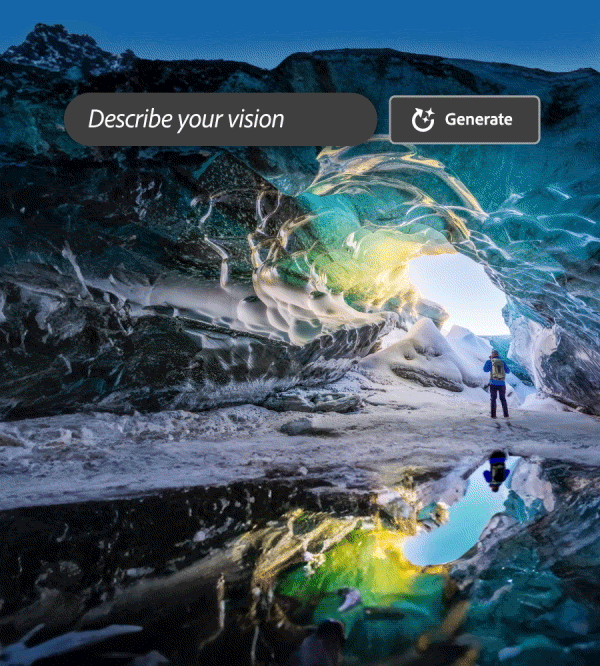
Adobe Photoshop's "Generative Fill": A Groundbreaking AI Tool for the Future of Image Editing
Why This Matters
Every pixel matters when you’re retouching a client’s photograph or piecing together a campaign visual for that looming Monday morning deadline. But the trouble with traditional image editing has always been the time it takes to perfect the fine details. Need to swap out an unsightly bin in someone’s wedding photos? You’d burn half an hour, minimum. Want to widen a backdrop because the layout needs a taller Instagram story crop? That’s potentially an hour (and several mugs of tea) down the drain.
Photo editing in Photoshop has long been a blend of artistry and patience. Familiar tools like the Clone Stamp and Content-Aware Fill are powerful, but sometimes they feel like using a chisel when what you really need is a magic wand.
Generative Fill, Photoshop’s latest party trick, now lets you describe, in plain English, what you want to appear or disappear. You’ll find less zooming in, less painstaking blending, and gain more time to focus on the creative work you’re actually paid for.
Clients now expect faster turnarounds while budgets remain tight. Fast and reliable editing tools help meet deadlines and maintain quality. Generative Fill can be a genuine asset for solo creators, small teams, or anyone tired of masking a hundred flyaway hairs pixel-by-pixel.
Common Pitfalls
Many users, even experienced ones, quickly lasso an area, type “make this better”, and expect flawless results. Sometimes the tool delivers odd or unexpected outcomes that no client would approve.
A frequent mistake is assuming Generative Fill can read your mind. The tool only works as well as your prompt. If your instructions are vague, the AI fills in the gaps, often in unpredictable ways. Overly long or complex prompts can also confuse the results. The best results come from clear, concise, and specific instructions—the way you’d brief an enthusiastic assistant who occasionally gets distracted.
Another frequent mistake is assuming every result from the AI is finished. The tool generates three sample options, but one round rarely provides the perfect answer. Experimenting with different prompts and reviewing multiple results is an essential part of the process.
Remember, Generative Fill isn’t an all-purpose fix. Sometimes the traditional clone tool or a bit of manual editing is the best solution, so choose your methods accordingly.
Step-by-Step Fix
Let’s cut through the confusion and show you how to get the best from Generative Fill, whether you’re a Photoshop old hand, a designer in a hurry, or a photographer desperate for fewer night shifts.
Step 1: Prep Your Image and Make a Clean Selection
Open your image and use the marquee, lasso, or object selection tools to highlight the area you want altered. Don’t rush here—rushed selections produce weak results. If you’re removing an object, include a touch of surrounding background to help the AI understand context. For adding elements, select the empty space or backdrop.
Step 2: Describe What You Want, Clearly and Simply
Once your selection is live, you’ll spot the “Generative Fill” prompt bar nearby. Type in a direct description of what you want. Skip the poetry and focus on what matters: colour, object, mood, style. For example:
- Good: “Clear blue sky with a few white clouds”
- Risky: “Make it nice”
- Too much: “A Renaissance painting showing an eagle with golden wings, carrying a morning newspaper while flying through a canyon, in the style of Rembrandt against a somber dawn, photorealistic, but not too detailed”
Find a middle ground that isn’t too broad or too specific. Short, descriptive phrases work well.
Step 3: Let the AI Do the Lifting and Review Multiple Results
Hit the “Generate” button and, depending on your internet connection and background activity, you’ll soon receive three image options. Each result aims to blend seamlessly into your selected area, matching lighting, angle, and perspective as best as possible.
Rather than accepting the first result, review each option to see which feels most natural. Sometimes the first is gold, but more often it’s just “good enough.” If none work, don’t worry. Rephrase your prompt and generate again, or use the “Generate More” button for new options.
Step 4: Refine, Blend, and Re-Run As Needed
Even when the AI gets close, you’ll occasionally spot rough edges, misaligned lines, odd shadows, or the typical AI ‘smudge’ effect. Use layer masks and blend modes to refine things, and don’t hesitate to crop your selection and run it again.
For complex edits such as extending backgrounds or placing objects, break your task into smaller steps instead of addressing everything at once. Add the main element first, then run Generative Fill again for shadows, scattered details, or support elements.
Step 5: Zoom In and Quality Check
After using Generative Fill, always zoom to 100% before saving. AI can miss repeating patterns, faces, or perspective. Check the edges and ensure lighting, colour, and sharpness remain consistent.
If you find any issues, return to manual retouching tools or run a more focused Generative Fill over the specific area. Repeat as needed until the job meets your standards. No one wants to send a finished image to a client only to have a glaring error catch attention later.
What Most People Miss
A key consideration is that Generative Fill excels as a tool for ideation, not just fixing mistakes. Don’t limit its use to correcting blemishes. Try out bold compositional changes or produce several variations for A/B testing. You might decide to try a different skyline behind an office block, or swap a laptop for a bouquet in a subject’s hand. The tool works well for both creative exploration and routine improvements.
Top-tier results come from iteration. Each time you adjust a prompt, refine a shadow, or retry with a new phrase, you gain insight into how Photoshop interprets your instructions. The process becomes smoother with practice.
The Bigger Picture
Consider what happens after you apply Generative Fill to your workflow. Some clear perks include spending less time on tedious editing, getting faster client approvals, and sometimes finishing early on a Friday. There’s also a deeper shift: you can experiment more, share more options with clients without extra time, and adjust quickly as ideas evolve.
For solo designers and agencies, this approach increases output without risking burnout or sacrificing standards. You avoid time-consuming edits and can instead concentrate on the big picture—the narrative your visual tells. Over multiple projects, this raises both your creative confidence and your reputation.
Artificial intelligence tools in creative work are progressing rapidly. Those who get comfortable with them now will shape how the profession adapts in the future. At Pixelhaze Academy, we view Generative Fill as an early step—a glimpse of collaboration between design expertise and machine learning.
Wrap-Up
Adobe Photoshop’s Generative Fill is transforming image editing. Successful use depends on clear prompts, thoughtful selection, and careful quality checks. Don’t settle too soon, and use the AI to handle routine tasks while applying professional judgment and creativity.
If you’re looking for more practical, actionable systems for creative technology, you’ve found a community that values results.
Want more helpful systems like this? Join Pixelhaze Academy for free at https://www.pixelhaze.academy/membership.