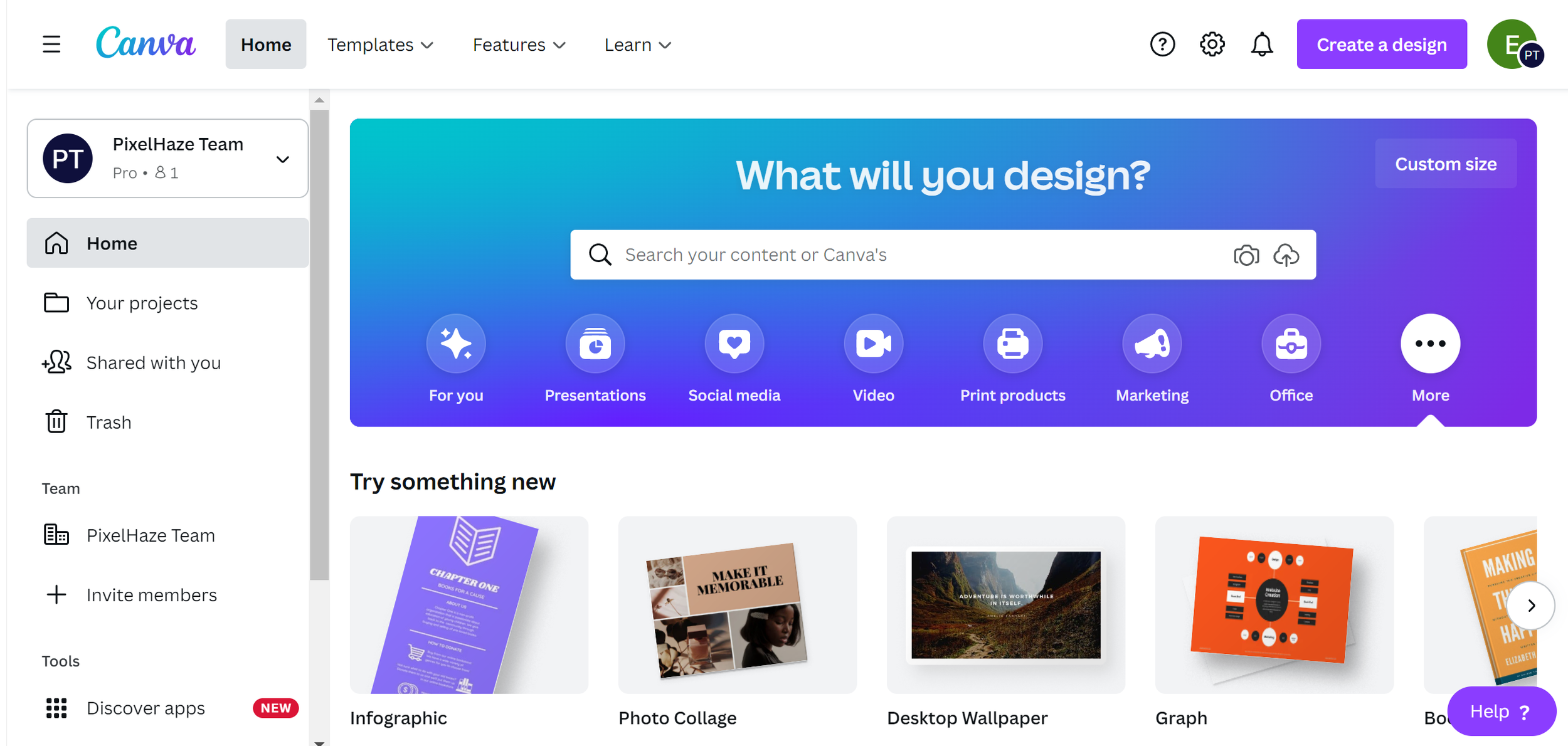
What is Canva?
Why This Matters
Picture this: you start a business, run a project, or suddenly need to produce a professional-looking graphic at short notice. You know visuals can make or break a first impression. Branding, proposals, social posts, presentations—every piece matters. The trouble is, professional design software takes time to learn, and unless you're prepared to remortgage the house, the price tag for tools like Adobe Creative Cloud can make your eyes water. Worse still, hiring a designer for every small tweak is a fast road to an empty bank account.
That’s the reality for tens of thousands of business owners, students, and educators. You need to craft sharp visuals quickly, but you’re not a graphic designer and don’t want to become one just to share a LinkedIn post. The clock is ticking, costs are mounting, and DIY efforts with Word or PowerPoint inevitably deliver that “aunt’s school newsletter” look. That’s not ideal when you’re pitching your services or displaying your research in front of a packed hall.
Welcome to Canva, a cloud-based graphic design tool as essential around here as coffee and decent WiFi. It has allowed our team and clients to sidestep stress, finish projects on time, and actually enjoy the process. Before you get rid of your Photoshop discs or go wild making avant-garde memes, take time to understand what Canva is, what it definitely is not, and how to get the absolute most from it without falling into common errors.
Common Pitfalls
Now, the most common mistakes I see from Canva newcomers usually fall into one of three buckets:
- Assuming it’s a magic wand: People believe Canva can do everything professional suites like Adobe Illustrator or InDesign can, only quicker. Spoiler: it can’t.
- Using it without a plan: It’s so easy to dive into templates that you end up with designs that look like everyone else’s or just a bit “meh.”
- Ignoring browser limitations: Canva runs in your browser. So, if you try to build your version of the Sistine Chapel with dozens of giant images and layered effects, your old laptop is likely to struggle.
Trying to do too much or too little with Canva often results in frustration and a half-baked graphic your brand could do without. I’ve seen presentations where the slide backgrounds have clearly had a rough day at the office.
Step-by-Step Fix
1. Understand What Canva Is (And Isn’t)
Let’s strip away the jargon. Canva is browser-based design software. No downloading, no faffing about with gigabytes of updates, and no compatibility headaches. Just sign in and start creating.
Here’s what you’ll actually find:
-
Templates for everyday needs: Need a LinkedIn banner, business card, event poster, Instagram story, or even a birthday invitation? There’s a professionally designed template for almost anything. No blank canvas panic.
-
Drop-and-drag tools: You can shift text, photos, icons, and backgrounds without needing to wrestle with layers or a six-week bootcamp on masking. What you see is what you get.
-
Cloud working: Log in from home, the office, or that coffee shop where they play whale noises; your designs are right there, up to date. No need to ferry files around on USB sticks like it’s 2008.
2. Know How to Play to Canva’s Strengths
Canva is not intended to replace software like Adobe Illustrator anytime soon. If you enjoy working with Bézier curves for hours or retouching pixel by pixel, you’ll eventually hit a wall. For everyday business needs, social graphics, lesson resources, and even professional presentations, Canva works extremely well.
-
Fast workflow: Once you’ve picked your template, you just edit the text, swap out photos, tweak the colours, and add your logo. Ten minutes later, you have something that doesn’t look like it was made by a sleep-deprived philosophy major on WordArt.
-
Branding tools (Pro feature): With Canva Pro, you can set your brand colours, fonts, and logos once, then apply them to any new design. No more hunting hex codes or squinting at the screen to guess if that’s “Pixel Blue” or “Random Azure #34.”
-
Stock library: Canva Pro provides access to a huge range of images, icons, illustrations, and backgrounds. Even the free version gives you plenty for basic projects.
3. Avoid the “Template Trap”
One of Canva’s biggest draws is its expansive, eye-catching template collection. The catch: if you use them without much modification, your work will look generic, making it obvious you clicked the first design in the list. When everyone’s presentation slide uses identical geometric blobs, no one stands out.
-
Always personalise: Edit colours, swap fonts, add your logo, and change photos to ones that reflect your story or brand. Taking an extra five minutes makes the result feel like your own.
-
Stay consistent: Lock in a house style by using the same fonts and palette each time. A jumble of typefaces and shades gives a brand an inconsistent look.
-
Custom assets: Consider creating simple, branded icons, graphics, or overlays with another tool, then upload as PNGs. At Pixelhaze we build graphics in Illustrator, export as transparent PNG, and drop them straight into Canva.
4. Manage Performance Like a Pro
People sometimes wonder why their browser freezes while making a 40-slide animated pitch with hundreds of high-res images. One important fact: Canva’s efficiency comes from working in the cloud, but your browser is still handling a lot of the work. Push it too far and performance will suffer.
-
Use Chrome (or a modern browser): Canva runs best on Chrome or the latest Edge. On Safari, Internet Explorer, or older machines, results may vary.
-
Limit layers: The more slides, images, and moving pieces, the more memory you use. Break large projects into smaller, manageable files.
-
Download regularly: When you’re finished, download your work and save often. Don’t wait until just before an important meeting—losing a file mid-export is incredibly frustrating.
5. Decide If Canva Pro is Worth Your Coins
Canva gives you a lot for free. However, Canva Pro unlocks features that are especially valuable for teams, frequent users, and anyone serious about consistent branding.
Pro perks include:
- Brand Kit: Save your brand fonts, logos, and colours for one-click design consistency.
- Background Remover: This tool lets you cut people or objects from images in seconds with a single click. If you’re making staff bios, social posts, or product mockups, you’ll get your money’s worth from this feature alone.
- Magic Resize: Automatically resize one design to many different formats (social post, flyer, business card) with no hassle.
- Expanded stock asset library: Access millions of paywall-free photos, videos, and icons at any time.
For educators and nonprofits, Canva Pro is available for free with verification, which is genuinely great and deserves more recognition.
6. Use the Canva Community and Learning Resources
Design work benefits from community input. Canva’s community is an asset worth exploring. From ‘Canva Circle’ on Facebook to the forums and official support, you’ll find quick answers, inspiration, and troubleshooting tips from people with a lot of hands-on experience.
- Webinars and tutorials: Canva’s team releases events and guides ranging from basic walk-throughs to advanced design tips.
- User support: Stuck? Search the forums or official help pages. Chances are, someone else has already solved your issue.
- Pixelhaze Courses: Our Canva Box of Tricks course contains six years of experience and shortcuts in bite-sized modules. If you want to skip common struggles like font uploads, start here.
What Most People Miss
The real benefit of Canva lies in freeing up your attention. You no longer have to worry about kerning, alignment, or whether your computer will crash every time you add a PNG. Instead, you can focus on your message.
Great Canva users know the value of keeping designs simple and consistent. Treat Canva as a space for quick creative work rather than detailed, high-stakes graphics. If a design task takes more than fifteen minutes and you’re getting bogged down in layers and alignment, it may be time to switch tools.
Here’s another tip: join the community as soon as you can. The ideas, support, and troubleshooting shared there will help you progress quickly.
The Bigger Picture
When you use Canva effectively, your team can create presentations that keep your audience engaged, your social feed remains polished and on-brand, and you’re producing handouts, banners, or proposal covers in minutes—not hours. Whether you’re a small business, educator, or founder, the time and effort you save quickly add up.
At Pixelhaze, Canva now sits at the heart of our design process. We sketch and lay out concepts in Canva, quickly generate working drafts, and move to Illustrator or Photoshop only for highly specialised, detailed pieces. That approach saves us time, keeps clients’ costs reasonable, and helps us stay focused.
And to be honest, it’s enjoyable. Building something quickly and seeing ideas come to life makes design fast and creative.
Wrap-Up
Canva is a powerful tool for non-designers. It removes the headaches of complex software, helps you produce striking and consistent visuals, and gives you control over your brand.
Remember:
- Start simple. Learn the basics before diving into advanced projects.
- Use templates as starting points—always customise them.
- Keep file management and performance in mind as projects grow.
- Evaluate Canva Pro based on your consistency and speed needs.
- Take part in the community and use resources like Pixelhaze Academy’s Canva Box of Tricks.
Design's main job is to clarify. Canva helps you do just that, with less fuss.
Want more helpful systems like this? Join Pixelhaze Academy for free at https://www.pixelhaze.academy/membership.
FAQ and Jargon Buster
Is Canva free?
Yes. Canva offers a free version with plenty of features for basic use. Canva Pro, with advanced features and assets, runs about £99–£120 per year, and it’s free for verified educators and nonprofits.
Can I use Canva for detailed/Professional design work?
For high-end, finicky detail or elaborate effects, you’ll want something like Adobe CC or the Affinity Suite. Canva is unbeatable for speed and everyday designs but isn’t built for mind-bending illustration or photo-editing tasks.
Will Canva slow my computer down?
Large, image-heavy projects can bog down any browser. Use Chrome, limit layers, and keep files streamlined. If you notice lag, break big projects into smaller chunks.
What’s the Affinity Suite?
Aimed at designers who want software without a subscription, Affinity Designer and Affinity Photo provide more power and flexibility than Canva, but take time to learn.
Brand Kit, Magic Resize, Background Remover: what are these?
- Brand Kit: Store your logo, fonts, and colours for fast, consistent branding.
- Magic Resize: Instantly reformat a design for different uses with a click.
- Background Remover: Instantly remove the background from a photo for professional, clean images.
If you want more design shortcuts or need clear advice, the Pixelhaze community and courses are available to help.