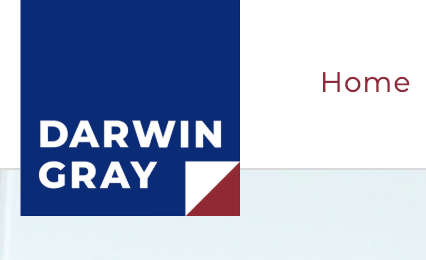
CSS Overlapping Logo
Why This Matters
Let’s start with a simple truth: your logo isn’t only a colourful squiggle for your website. It’s your handshake, your hat-tilt, your first bit of shopfront personality. When it looks squished or awkward in that rigid Squarespace masthead, you get more than an aesthetic annoyance. Your brand presence is quietly diminished, and valuable space at the top of your site gets wasted.
Picture this: you’re building your Squarespace masterpiece, you upload your carefully created tall logo, and suddenly your masthead balloons in size, pushing the content up the page. Now your lovely hero section is buried, visitors are scrolling before they’ve even had a whiff of your message, and you’re debating just shrinking the logo into oblivion. Sites that rely on bold branding or those dealing with notoriously vertical logos (law firms and craft coffee folk often fall in this group) will face more than a design pet peeve. You’re likely to see a direct hit to your conversion rates.
Time and again, people spend hours tweaking and resizing to make the logo fit the box, rather than adjusting the masthead to suit the logo. That’s the rabbit hole: weeks disappear, the site still looks Meh, and your logo’s soul is lost somewhere in PNG compression.
Common Pitfalls
The top blunder here is forcing your logo to shrink until it’s little more than a postage stamp, or giving in and letting your masthead become the size of a small aircraft carrier.
Squarespace’s theme settings aren’t much help either. The “logo width” slider only gets you so far. If your logo is tall (those elegant verticals or charming brand marks), you’re punished with extra whitespace that gobbles up the top of your site. Soon, you’re hacking away at the logo in Photoshop, or you’re begrudgingly swapping it out for a makeshift horizontal version just to keep your sanity.
Others plunge straight into the CSS, copying random code from forums. Suddenly, navigation floats off into the ether, the logo covers the hamburger menu, and the header misbehaves across different devices.
A major error is forgetting about mobile. What looks tidy on your desktop can end up an unpredictable mess on phones. You want clever overlap, not a situation where your logo eats your menu.
Step-by-Step Fix
No panic. With a small chunk of CSS and a bit of creative nudging, you can let your logo pop outside those artificial masthead walls without shoving your content into the abyss.
Step 1: Audit Your Current Header Structure
First, let’s see what you’re working with. Find your logo in your website header and check how the rest of the masthead is behaving.
- On your site, open it up in a desktop browser.
- Is your logo overlapping anything? Is it currently aligned left, centre, or right?
- Right-click your logo and “Inspect” (if you’re brave. If not, don’t worry, this step just helps you understand the code).
Step 2: Access Squarespace’s Custom CSS
Now for the practical part, and you can avoid theme selector headaches.
- In your Squarespace dashboard, go to the home menu.
- Choose “Design,” then “Custom CSS.”
You’ll see a big blank field. This is your magic box.
Step 3: Add the Overlapping Logo CSS
Here’s the essential recipe. Pop the following into the Custom CSS box:
.Header-branding-logo {
position: relative;
z-index: 2;
margin-top: -50px; /* nudge the logo upwards, adjust this number as needed */
margin-left: 0px; /* nudge horizontally if needed, tweak for your flavour */
}
Breakdown:
position: relative;lets you move the logo in relation to its normal position without pulling it off the page.z-index: 2;makes sure your logo sits above other header elements, not hidden behind them.margin-top: -50px;that negative number pulls the logo upwards, pushing it out of the masthead box.margin-left: 0px;change this if your logo needs shuffling sideways.
Adjust -50px up or down (try -30px or -80px) until you see the look you want. Too far and it’ll float away. Too little, and it stays trapped.
Step 4: Check for Clashes With Navigation & Other Elements
People often forget that as soon as you move the logo, it might tangle up with menus, search bars, or buttons.
- Browse through your navigation and see if any items are hiding under or behind the logo.
- Experiment with different page widths (drag your browser window narrower or wider).
If your menu or cart icon vanishes, your logo is probably overlapping with them. Adjust margin-left or tweak the spacing in your header settings in Squarespace.
padding-right or padding-left to your navigation (also in Custom CSS):
.Header-nav {
padding-left: 40px;
}
Or push the logo’s z-index higher until it sits nicely on top.
Step 5: Make It Responsive for Tablets & Mobiles
Nothing ruins a good header faster than a logo covering half the navigation on your phone.
Add this snippet right under your previous CSS:
@media (max-width: 800px) {
.Header-branding-logo {
margin-top: -30px;
}
}
This code checks for smaller screens (tablets and mobiles) and makes the overlap less aggressive. Tweak -30px as required.
Test your site on your phone and tablet. Look out for:
- Logo covering the menu icon
- Logo shrinking so much that it’s unreadable
- Header getting taller again despite your best efforts
If you see trouble, alter the numbers or reduce the negative margin for small screens.
margin-top: 0; in your media query.
Step 6: Refine and Polish
After the major adjustments, take time for the little flourishes:
- Experiment with borders to add visual style if your logo overlaps a colourful section:
.Header-branding-logo { border: 3px solid #fff; /* a white border */ border-radius: 12px; box-shadow: 0 4px 8px rgba(0,0,0,0.1); } - Adjust for dark or light backgrounds as needed.
- On a transparent logo, shadow helps it stand out more clearly.
What Most People Miss
Getting this right comes down to balance, not aggressive negative margins or seeing how far you can push your logo upwards.
Often, people chase absolute perfection on desktop and then forget to tune it for mobile. Or they focus on logo size while neglecting how easy it is for users to find the “Menu” button.
Strong solutions come from taking a few minutes to look at your header both as a designer and as a visitor. Ask whether the logo is prominent without dominating the space, whether the rest of the site is easy to access, and if your branding welcomes users instead of overwhelming them.
The overlapping logo technique performs best when used in moderation. A bold logo nudging over the edge of a masthead is eye-catching, but one slipping off into the hero section looks out of place.
The Bigger Picture
This approach lets you reclaim your header space and put your branding front and centre on your terms.
Solving this has ripple effects:
- You waste less time battling templates and more time polishing your actual message (or, let’s be honest, making another coffee).
- Your visitors land on your page and immediately understand your style, without scrolling through empty space at the top.
- The method will breathe life into more brands and clients you help build. One little CSS tweak becomes your secret ingredient.
Plus, now you have a practical answer for that familiar frustration: “Why does my beautiful logo look like it’s in a box?” Reach for your trusty snippet and adjust.
Wrap-Up
If your logo’s been trapped in Squarespace’s masthead jail, you have the tools to set it free. With a touch of CSS, a few tweaks of margin-top, and a sense of balance, you can give your site a crisp look that welcomes visitors and keeps your brand proud and prominent. There’s no reason to settle for a crumpled logo or a header that hides everything important.
Want more helpful systems like this? Join Pixelhaze Academy for free at https://www.pixelhaze.academy/membership.
Jargon Buster:
- Squarespace: A website builder that lets non-techy folk create great websites with drag-and-drop blocks and some light code when needed.
- Masthead: The very top bit of your site, usually holding your logo, nav menu, and sometimes buttons or social links.
- Custom CSS: The paintbrush for your site’s look. It’s code that controls how everything looks—colour, size, layout.
- Margin: Space outside the edge of an element. You can push or pull an element away from neighbours by changing its margin numbers.
- z-index: Think of this as layers on a sandwich. Higher z-index sits on top of lower ones.
FAQs:
How do I adjust the masthead height on Squarespace to fit a tall logo?
Don’t! Instead, use the CSS trick above to let your logo poke out of the masthead, instead of making the whole thing bigger.
Where do I paste this code?
Go to Design > Custom CSS and add the code there. Test everything before hitting save.
Will this work on all Squarespace templates?
It works on most modern templates, especially 7.1 and the Fluid Engine. If you have an older version or a custom header, you may need to change the CSS selector.
How do I make sure the logo overlap isn’t a mess on mobile?
Always add the @media block from Step 5. This lets you use smaller (or no) negative margin on phones.
My logo is covering the menu or buttons! Help!
Tweak your margin-left, or add padding to your navigation, or try a different z-index. Adjust until things behave.
Related Reading:
- How to Make Two Squarespace List Items Move Together
- Spruce Up Images With Free Rollover Effects in Squarespace
- Build Custom Gradient Buttons You Can Actually Use
- Using Custom Fonts (and When You Should)
For more snippets and hands-on guidance, sign up with Pixelhaze Academy. Your logo and your header will thank you.