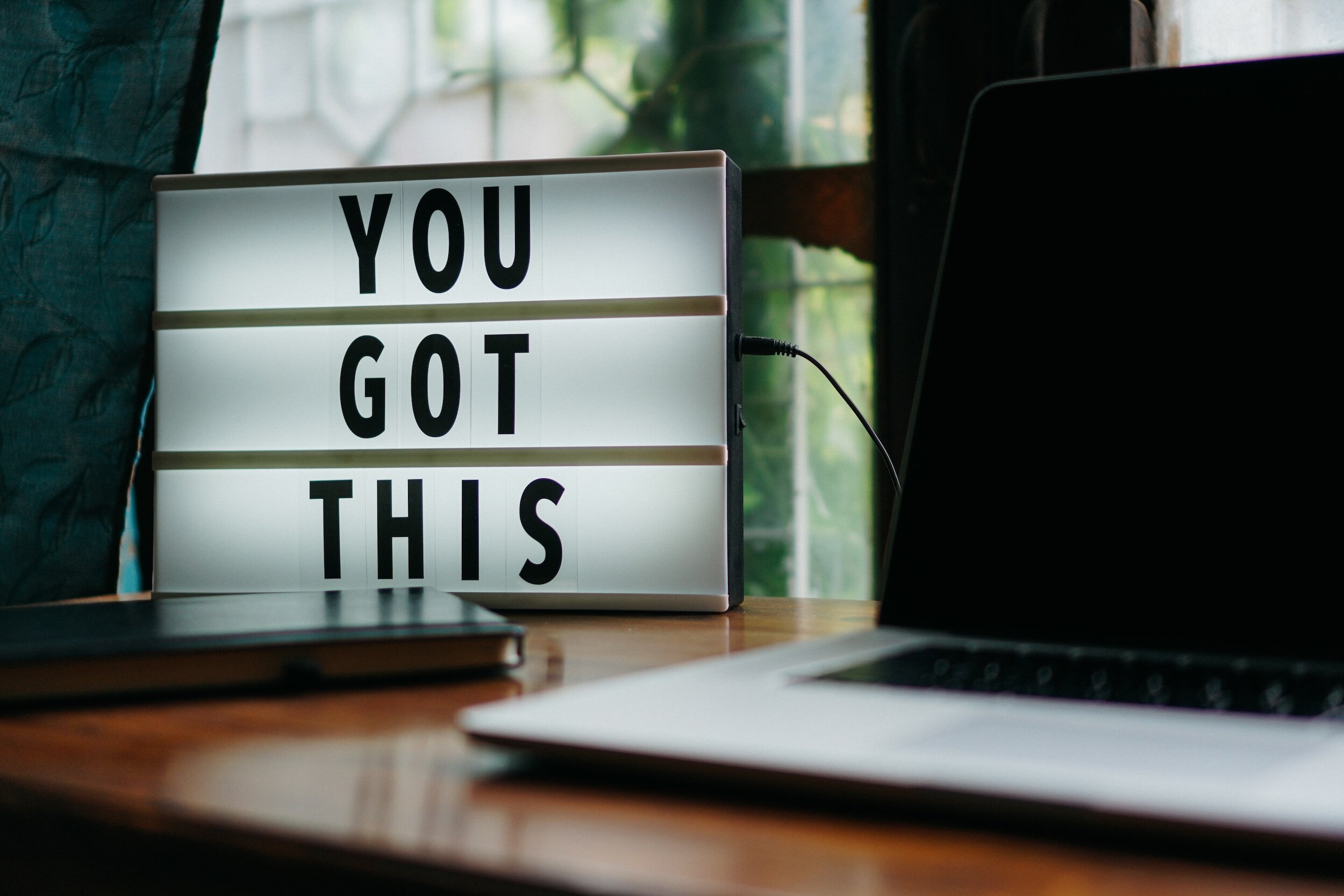
Revamping Your Website with Squarespace Plugins: Spotlight on the Lightbox Anything Plugin
Why This Matters
If you manage a Squarespace site, you know that capturing your audience’s attention isn’t getting any easier. Modern websites with snappy interactions and rich visuals are everywhere, raising expectations even for small brands and creatives. Static pages simply don’t keep visitors engaged. Miss that crucial moment, and your user moves on. No sales, no sign-ups, just another bouncer in the stats.
Yet, making a Squarespace site look and feel as slick as top-tier websites can be tricky. The platform is known for its simplicity, but there’s a trade-off: its built-in features can feel restrictive as you try to wow your visitors with more interactive elements. You might want to highlight a size guide without sending users off their current page, launch a pop-up form at just the right moment, or showcase a portfolio with more panache than another grid of thumbnails.
Trying to add these features without proper tools will cost time and, often, money. Hiring developers, fiddling with conflicting code snippets, or spending days trawling forums often result in half-solutions and frustration.
Now, Squarespace plugins such as the Lightbox Anything Plugin give users genuine flexibility and interactivity not available natively through the platform. This tool allows you to turn any link, button, or image into a launching point for pop-up content such as images, forms, or videos—delivered in a professional lightbox overlay.
If the user experience on your site feels a bit flat or you're hitting the limits of built-in blocks, well-chosen plugins help you transform your site into a truly interactive resource without piles of custom code or hiring outside help.
Common Pitfalls
Here's where most people trip up:
Mistaking “Simple” for “Limiting”
Squarespace markets itself as easy, which is true. But many site owners assume this means you’re constrained to only the out-of-the-box blocks and options. It’s tempting to stick with standard images, gallery popups, and redirects to new pages for extra information. This limits your options far more than necessary.
Overcomplicating with Custom Code
On the other hand, some leap into pasting random code snippets found in forum threads or YouTube tutorials, hoping to hack together a quasi-lightbox or custom popup. These solutions might briefly work, but problems quickly pile up with template updates that break things, mobile views that don’t line up, or features that clash and undo your efforts entirely.
Overlooking User Experience
A common error is popping up the wrong content in the wrong way. Forcing users to close multiple windows, hiding important calls to action, or dropping a clunky modal on them can quickly annoy rather than engage. The key is making interactions feel natural and genuinely useful, instead of being flashy without a real purpose.
Ignoring Responsive Design
It's surprising how many websites still overlook mobile visitors. Plenty of DIY lightboxes or plugin alternatives look half-baked on a phone or tablet. Visitors today expect interactions to work everywhere, and judging by client feedback, there is almost zero tolerance for awkward or broken pop-ups.
Step-by-Step Fix
If you want real, tangible improvement in your Squarespace site’s interactivity, here's how to deploy the Lightbox Anything Plugin effectively, step by step.
Step 1: Get the Right Plugin
First things first: source the actual Lightbox Anything Plugin from SQSP Themes. Don’t get tempted by freebie code generators or unofficial hacks. These often can't keep up with Squarespace’s platform changes and might leave you in a bind the next time you edit your site.
Purchase the plugin directly from SQSP Themes’ Lightbox Anything page. The checkout process is straightforward. You’ll receive a download link and a clear set of setup instructions via email.
Always buy from reputable plugin providers. If a plugin's website looks like it was cobbled together in an afternoon or has no real support, move along. Reliable suppliers like SQSP Themes back up their products and offer direct help if you get stuck.
Step 2: Back Up and Prepare Your Site
Before you do anything else, make a backup. While the plugin is built not to interfere with standard Squarespace functionality, it’s best to have a version to restore if you hit a snag during installation.
Head to your Squarespace admin panel, and make sure your template is either 7.0 or 7.1. The plugin works with both, but knowing your base template helps you follow the correct instructions from the plugin docs.
Check for any custom code in your site’s header or footer so you know what’s already been added. This way, you avoid accidental clashes that create odd behaviour down the line.
If you’re logged into Pixelhaze Academy, we have a thorough pre-plugin checklist in the Resources area. Use it to avoid the usual “oops” moments, especially before trying something new on a live site.
Step 3: Install the Plugin Code
Extract the files from your plugin download. Typically, the package includes a JavaScript file and clear written instructions on where to add it in your Squarespace backend.
In your Squarespace settings, navigate to Settings → Advanced → Code Injection. Paste the plugin’s JavaScript into the Footer section. This ensures the code loads on every page and is less likely to interfere with Squarespace’s own scripts.
Some versions may also require a CSS file to be added in Design → Custom CSS. Follow the provided documentation and be careful during installation, as most first-timers hit snags by rushing this step.
Open your site in an incognito window once you paste the code. It’s the fastest way to spot anything that’s not displaying properly, because you’ll see the site as a real visitor would without cached assets or browser plugins interfering.
Step 4: Set Up Your First Lightbox Content
Decide what you want to display in a pop-up. The plugin can show a separate Squarespace page, a block, a form, an image, or embed content like a YouTube playlist or a Vimeo video.
The easiest method is to create a new “not-linked” page in your site structure, where you build the content you want displayed. Keep it clean and simple, with a clear headline and all the calls to action or supporting info you require.
Copy the URL or unique identifier for this new page. The plugin requires this to link your trigger (such as a text link, button, or image) to the pop-up content.
Name your lightbox source pages logically—for example, [ProductName]-size-guide or [ServiceName]-popup-form. That way, you can easily find and update them later, especially when using multiple lightboxes across your site.
Step 5: Link Elements to the Lightbox
Now, move on to making your pop-up actually appear.
Within your Squarespace editor, select the text, image, or button that should trigger the pop-up. Instead of linking it to a new page or an anchor on the same page, use the linking format outlined in the plugin documentation. This instructs the script to serve the content as a lightbox rather than redirecting the visitor elsewhere.
For example, you might link your “View Size Guide” button to show the size guide page in a modal, rather than a new tab or window. The plugin recognises the link, and if all is well, your chosen content appears in an elegant overlay.
Test on desktop and mobile before hitting publish. What looks great in preview can sometimes shift on phones if content overflows or fonts are too large. The plugin is responsive, but your own content design matters just as much.
Step 6: Customise the Look and Group Pop-Ups
The plugin includes ways to style your lightboxes and also to group several related ones together. This is particularly helpful for product galleries, service options, or showcasing portfolios with various case studies.
Explore the plugin settings or additional CSS to change overlay colour, add close icons, or fine-tune transitions. You can group several pop-ups, such as different testimonials or FAQs, by following the grouping instructions in the documentation, so visitors can move smoothly between them.
Grouping is highly effective for storytelling. Photographers can let visitors cycle through before-and-after shots in separate but connected lightboxes. Online shops can group product care guides or recommendations to keep users moving through related content without backtracking.
What Most People Miss
Plugins like Lightbox Anything offer more than a basic pop-up feature. The true value comes in how you use it to improve your site’s user journey.
You can start with a single pop-up, such as a contact form or gallery. To create a more impressive visitor experience, link lightboxes to common user pain points. Use them to answer product questions right on the product page, show video case studies on training pages, reveal content snippets without disrupting flow, or host offers in an unobtrusive but effective way.
Planning your pop-ups around points of friction in your user's journey makes a real difference. Consider where visitors become confused or drop off, and what information they’re looking for that isn't easily accessible. Through thoughtful use of lightboxes, you keep users engaged and reduce bounce rates.
Many users add pop-ups as an afterthought. The best approach is to use them as a purposeful bridge, keeping visitors engaged and guiding them forward without forcing them to leave their current page.
The Bigger Picture
Once you master this system, you’ll notice a few things:
- Your site behaves more like a living application rather than a static flyer
- Visitors spend longer, click more, and complain less about navigating between pages
- You highlight critical info, gather leads, or show rich media content without cluttering core layouts
- Any future product launches, promotions, or changes become simpler—just change the lightbox content, rather than redesigning entire sections
For creative businesses, this flexibility can have a huge impact. When launching new artwork, you can trade your previous “coming soon” popup for a behind-the-scenes video. During a flash sale, drop a timely overlay promo on key product buttons. Service businesses can collect visitor details with an engaging modal form while keeping the main site tidy and focused.
Clients and visitors may not comment specifically on your use of modals, but they notice when a site is both slick and effortless to navigate, especially on mobile devices. This results in greater credibility, professionalism, and often, more business.
For anyone managing several client sites, a proven, repeatable system for interactivity saves time and reduces support requests. You spend less energy updating the same info on many pages and more time moving your brand or services forward.
Wrap-Up
Squarespace’s advantage is how quickly you can get online. Staying relevant and engaging, though, takes more than just using the basic blocks. With the Lightbox Anything Plugin, you have a flexible toolkit for transforming static sections into interactive, conversion-friendly features, without digging through code or putting your site's stability at risk.
Remember, success comes from how you implement these tools. Always back up your site, find and address friction points, and deploy pop-ups where they genuinely help your users.
If you want more proven approaches to building up your Squarespace site efficiently, join us at Pixelhaze Academy. Our community of creators and business owners share what works, supported by in-depth walkthroughs, practical resources, and candid support.
“Want more helpful systems like this? Join Pixelhaze Academy for free at https://www.pixelhaze.academy/membership.”
Jargon Buster
- Lightbox: A modal pop-up window that displays content such as images, videos, or forms over the current page, letting visitors stay on the same screen.
- Plugin: A software add-on that extends the functionality of your main Squarespace site with minimal code required.
- Template (7.0/7.1): The base design framework used by Squarespace; knowing which one you’re using helps determine compatibility with plugins and custom features.
- Responsive: Site content that adapts cleanly to different screens and devices, making it usable everywhere.
Frequently Asked Questions
Can Lightbox Anything be used with my current Squarespace template?
Yes. It supports both Squarespace 7.0 and 7.1 templates. Always check your exact version before installing for the cleanest process.
What content can a lightbox display?
Anything you can build in a Squarespace page or block: forms, photo galleries, videos from YouTube/Vimeo/Loom/Wistia, or even embedded resources from another site.
Is the installation risky? Will my site break?
When following instructions and backing up first, installation is very low risk. If you run into issues, plugin providers like SQSP Themes offer email support. If you’re a Pixelhaze member, the community and support docs are your friend.
Can I use Lightbox Anything for a newsletter signup?
Absolutely. Set up your form in a separate not-linked page and trigger it with a “Sign Up” button anywhere on your site.
Does it work on mobile?
Yes. The plugin is made to be responsive, but always check your actual pop-up content on different devices for the best results.
Can I group several lightboxes for users to cycle through?
Yes. Use grouping for things like portfolios, testimonials, or complex product specs, giving users an uninterrupted and focused browsing experience.
Troubleshooting and Pro Tips
- If your lightbox isn’t showing, double-check that you pasted the JavaScript in the correct section and that your trigger link matches the format in the plugin documentation.
- Overlapping content or broken layouts? Edit your lightbox page for simplicity, as complex blocks can behave inconsistently inside a modal.
- For sticky forms or complex content, adjusting padding and width in the Custom CSS often resolves layout issues.
If you encounter ongoing problems, SQSP Themes’ support is dependable. Pixelhaze Academy members can also reach out in the community for quick feedback or an extra set of eyes.
No product, plugin, or blog post can replace careful planning and a focus on your users’ needs. By setting up the Lightbox Anything Plugin correctly, your Squarespace site will stay competitive and becomes a leader among its peers.