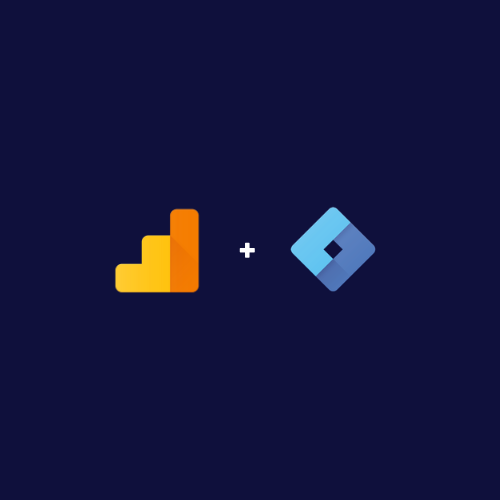
Squarespace SEO: How to track anchor links in Google Analytics with Google Tag Manager
Why This Matters
A business website is a living thing. The minute it goes live, the questions begin: which sections are visitors finding useful, which links are piquing curiosity, and who amongst the team is basking in the warm glow of homepage clicks? Understanding exactly where people are interacting delivers the kind of intelligence money can't buy. This is precisely why tracking anchor link clicks in Google Analytics is so valuable.
Think of those innocuous anchor links on your homepage, the ones leading to staff bios, pricing tables, or testimonials. Each represents a small, critical voting slip from your visitors, flagged as "this caught my eye." If you're not tracking that data, you're flying blind. Your content strategy, SEO planning, and even internal team morale may lose touch with what's really happening.
It gets trickier on Squarespace. The platform prides itself on user-friendliness, but digging into advanced analytics—particularly anchor links—shows that Squarespace does not offer these insights by default. Combine this with the sometimes-murky setup process in Google Tag Manager (GTM) and Google Analytics, and most people give up or mistakenly believe they are tracking properly.
Time, frankly, is better spent on actual business than interpreting vague analytics reports. Proper tracking lets you pinpoint which team member or service is grabbing attention, laying the groundwork for focused content, smarter SEO, and a better user experience. But incomplete setup will leave you with pageview figures that are as meaningful as a random postcode. We can solve that.
Common Pitfalls
No one gets into digital analytics hoping to make life hard for themselves. Yet with anchor link tracking, mistakes are common. Here are some classic traps:
1. Assuming Squarespace will “just do it.” It won’t. The default analytics in Squarespace skip right past anchor link clicks, so if you aren’t proactive, nothing's being tracked.
2. Misunderstanding how GTM Triggers work. Many try to set up triggers to catch all clicks or link clicks, but never filter the noise. The result? Either everything is being recorded (including that accidental click on your Twitter icon) or, worse, nothing is being recorded at all.
3. Not enabling the right Variables. GTM needs instructions. If you haven’t toggled on the click variables, GTM sits there politely, never knowing what’s useful and what isn’t. It feels like an episode of “The IT Crowd”: "Have you tried turning it on?"
4. Failing to test before publishing. Without the Tag Assistant in preview mode, it’s more finger-crossing than problem-solving. Everyone skims this step, but not following through here is the digital equivalent of guessing your PIN at a cash point.
5. Trusting the dashboard too soon. Even when events appear in Google Analytics, waiting a few hours for reports to update is necessary. Patience is a virtue, especially if you want to avoid letting misleading data drive your next marketing “insight.”
Step-by-Step Fix
The following process takes you, in plain English, from Squarespace setup through to actionable analytics reports. This guide assumes you already have Google Analytics and Google Tag Manager containers set up and installed on your site. If not, draw yourself a strong coffee and start with the basics first.
Step 1: Set Up Anchor Links in Squarespace
Before any data gets tracked, you need the links themselves working correctly. Let’s use a typical example: a "Meet the Team" section on the homepage, where each team member links to a specific biography below or on another page.
1. Create Named Anchors:
On your team page, above each member’s name, add a Code Block and insert an anchor. This is classic HTML; nothing fancy. For example:
<a name="robert"></a>
<h2>Robert Smith</h2>
This snippet marks Robert's section as a landing spot. Repeat for each team member (and, while at it, resist the urge to go comic sans—it won’t help anyone’s morale).
2. Set Up Summary Block Links:
Assuming you use Squarespace’s Summary Block to showcase your team, edit the "Source URL" for each member so the homepage links directly to the right #anchor. For example:
https://yoursite.com/our-team#robert
Under the Summary Block options, tick ‘Post Title should link to Source URL’ and paste your custom anchor link in. Don’t just settle for the standard blog post link; you want users navigating straight to the highlighted section.
Double-check these links aren’t breaking in the published version of your site. In Squarespace’s Page Editor, anchor links may work differently in preview, so always give it a whirl in a private browser window.
Step 2: Prepare Google Tag Manager to Capture Link Clicks
GTM is like a bouncer at a busy pub. It only knows to let people in if you tell it what shoes to look for.
1. Set Up a Generic Link Click Trigger:
Navigate to your GTM workspace. Under ‘Triggers’, click ‘New’ and choose ‘Just Links’ from the trigger type menu. Call it “All Link Clicks”. For now, leave the settings wide open (this is just for testing).
2. Test Your Trigger:
Click ‘Preview’ in GTM, enter your site’s URL, then interact with your site. In the Tag Assistant window, you should see "Link Click" events appearing as you click links.
If no events show up, hit the settings cog in the trigger and ensure “Wait for Tags” and “Check Validation” are unticked. Some Squarespace themes make GTM a bit slower to register clicks, and this speeds up testing.
Step 3: Enable Click Variables for Detailed Data
Triggers answer "when," and variables answer "what." Without variables, GTM can’t tell the vital clicks from the noise.
1. Activate Click Variables:
In GTM, go to ‘Variables’. Click ‘Configure’ near the top and tick all the boxes under the ‘Clicks’ section—especially Click URL, Click Text, and Click Classes.
2. Verify Data Collection:
Stay in Preview mode. After clicking a few links, select the relevant "Link Click" event in Tag Assistant, and then check "Variables." You should see the anchor URLs listed in “Click URL.”
Don’t activate every possible variable without a reason. The more you activate, the heavier the GTM script gets, potentially slowing your page load. Stick to just what you plan to track for clarity and speed.
Step 4: Build a Targeted Trigger for Anchor Link Tracking
We’ve reached the stage where your previous trigger tracked all link clicks, but you only need anchor links. Now it’s time to filter the signal from the noise.
1. Edit Your Trigger:
Return to the trigger (or create a new one for clarity), then set it to fire on ‘Some Link Clicks’.
2. Add Trigger Conditions:
In the trigger conditions, use:
- Variable:
Click URL - Condition:
contains - Value: the team page path plus a hash, e.g.
/our-team#
In practice, you might use Click URL contains our-team#. This ensures you’re only tracking internal anchor jumps to the team section.
3. (Optional) Use More Specific Filtering:
If you want data per team member, you could use a Regular Expression (regex) to filter multiple possible values, e.g. matching /our-team#(.+) for any anchor on the page.
Check your spelling: if a link points to /our-team#robertt instead of /our-team#robert, it won’t show up and could cost you a round in the next team pub quiz when the data’s off.
Step 5: Create a Tag to Send Anchor Click Events to Google Analytics
A trigger without a tag is only half the story. Now, set up a tag to tell Google Analytics whenever a visitor clicks one of your targeted anchor links.
1. Go to ‘Tags’ > ‘New’:
Select ‘Tag Configuration’ > ‘Google Analytics: Universal Analytics’ (or GA4 if you’re using the newer setup).
2. Set as an Event:
Under ‘Track Type’, choose ‘Event’. Then fill in:
- Category: Anchor Link
- Action: Click
- Label:
{{Click URL}}
Assign your Google Analytics ID via the Google Analytics Settings Variable. Attach this tag to your anchor link trigger.
3. Test in Preview Mode:
Reload Tag Assistant and try clicking an anchor link from your homepage. You should see the event fire in the debug window. There’s no need to wait for Analytics reports to catch up.
It pays to keep your event naming consistent across the site. Don't fall into the trap of giving every event a different label. Future-you will thank you when building custom dashboards later.
Step 6: Verify Data in Google Analytics and Build Your Report
At this stage, your data reaches its intended destination.
1. Check Google Analytics > Realtime > Events:
You should see an ‘Anchor Link’ event appear within seconds of clicking. Then, after a few hours (or next day), the Events reports under ‘Behaviour’ will display all anchor clicks with their labels.
2. Build a Dashboard Widget:
In Google Analytics, create a custom widget or report that shows event labels (i.e. which anchor links were clicked) and their counts or percentages. This helps you visualise which profiles or sections command the most attention.
Apply a filter so your widget only displays anchor link events. There is no sense in counting every click on the website when you’re focused on team profile links. Filters help you make sense of otherwise noisy data.
What Most People Miss
Even technically minded users often skip a subtle but vital step: adjusting reports so the results are actually useful. Raw event data will list every click, but if you haven’t labelled clearly and structured your filters, the "insight" becomes a jumble of numbers. One misfiring trigger and suddenly you’re tracking clicks on absolutely everything, right down to the privacy policy.
Another frequent oversight is failing to put this feedback to work in ways that support your goals. Setting up analytics is only useful if you use the findings. If Lucy from Accounting’s profile gets triple the clicks of everyone else, it’s time to feature her in your next newsletter or ask what she’s doing right.
It’s also important to avoid the trap of “set and forget.” Site layouts and URLs change. As you build new pages or rearrange team members, triggers and URLs need a fresh check. An analytics setup requires regular review and retesting, especially after a redesign.
The Bigger Picture
Good analytics replace guesswork with strategy. When you know what your audience truly cares about, you can focus your content marketing, highlight popular services, and manage staff resources more effectively.
This approach is scalable. Once you’ve set up anchor link tracking for the team page, use the same system to measure testimonials, pricing FAQs, or downloadable resources. Each insight brings your site closer to operating like a finely-tuned machine, improving relevance for visitors and supporting business growth.
Although many guides online recommend inserting code snippets to track everything, true advantage comes from understanding every step. By actively making tracking decisions, you focus on results that matter, rather than collecting website traffic for its own sake.
Wrap-Up
Here are the key points: Tracking anchor links in Squarespace using Google Tag Manager and Google Analytics isn’t a luxury. It’s business hygiene for modern websites. When set up well, you’ll know where attention is going, which profiles stand out, and how to prioritize your next content move.
Use clear anchor names, activate only essential variables, keep GTM triggers tidy, and double-check what’s actually being recorded. Build reports with real insight, rather than dashboards that look impressive but don’t support decisions.
Once set up properly, this system will serve you over the months ahead, revealing what your audience is interested in and giving you the information needed for better decisions.
Want more practical systems like this? Join Pixelhaze Academy for free at https://www.pixelhaze.academy/membership.